User templates define the structure of your user profiles. They allow you to add custom fields that can later be used to manage permissions—for example, to group users by department, location, or role.
Only one user template is supported, and it applies to all users.
Prerequisites
Make sure you’ve created the necessary custom fields first.
Steps to Create a Template
- Go to Tools > Users > Template
- Click Add template in the top-right corner
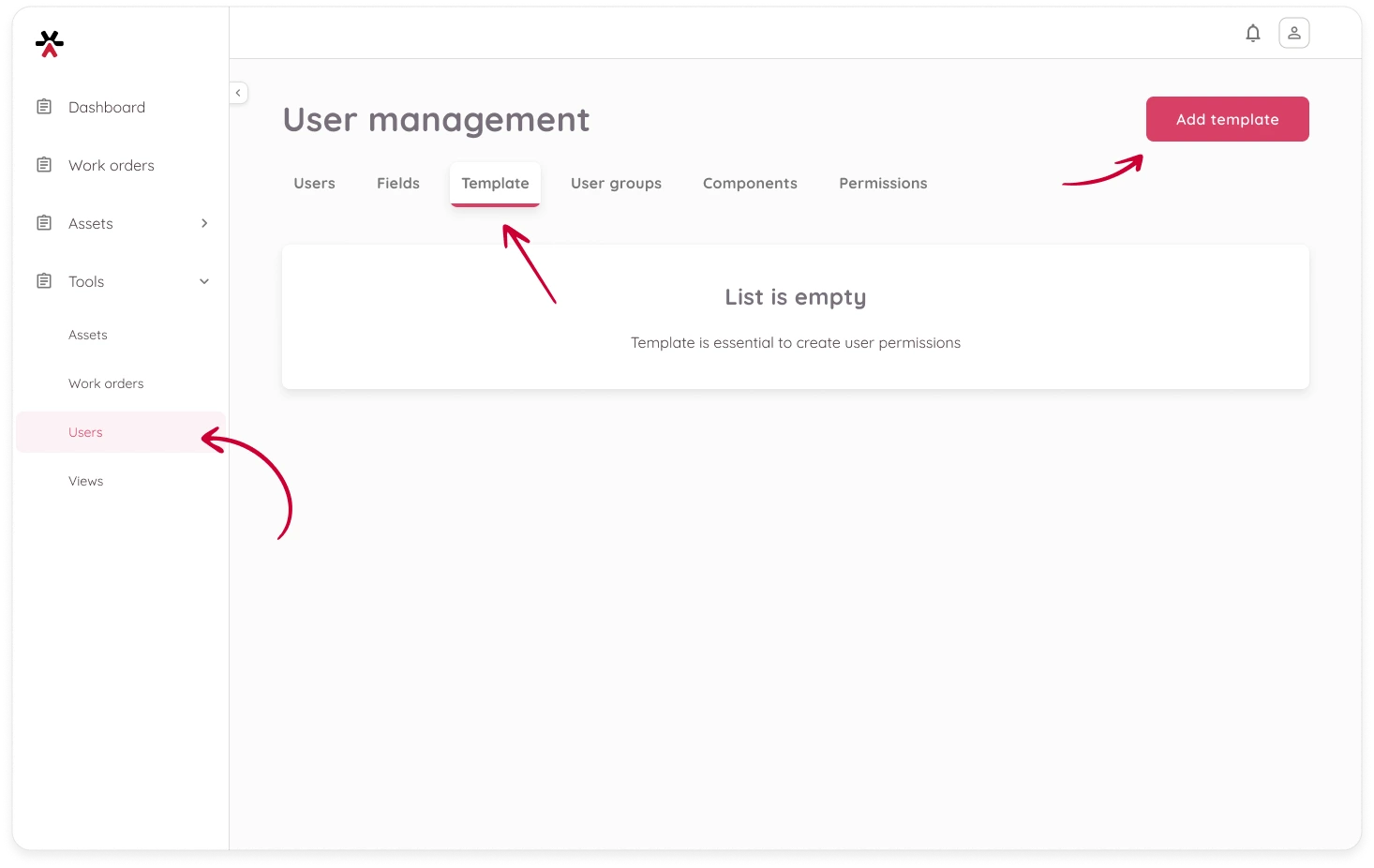
- Add layout elements
Define template content. Use the panel on the right to drag and drop elements into the template grid.
Begin by adding sections. These act as containers for your content and determine the structure of the template. ⚠️ You must add at least one section before you can place any other elements.
- Headings – Use headings inside sections to label parts of your template.
- To edit the heading text, click the header in the template and use the right-hand panel to update its content.
- Divider – Add horizontal lines to visually separate content.
- Empty space – Use spacers for layout balance and readability.
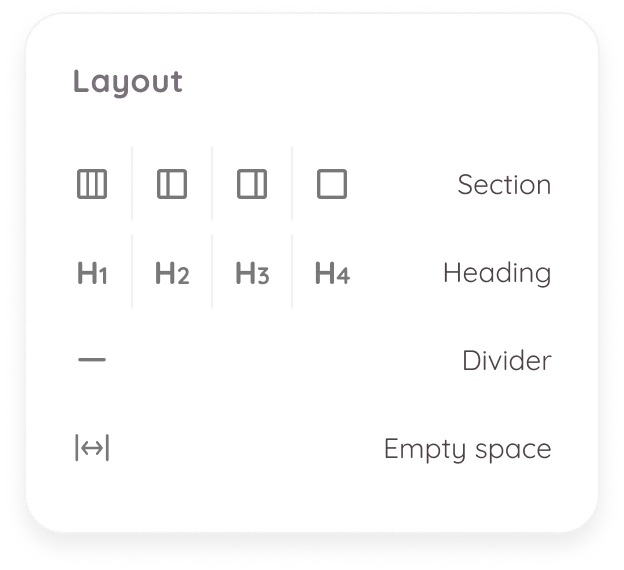
- Add fields
Once your layout is structured with sections, use the Fields tab to add fields inside the sections.
- You can filter fields by type or search by name.
- Each field can be used only once per template.
If a needed field is missing:
- Click the ➕ icon to create a new field.
- Then click the 🔄 refresh icon to update the list.
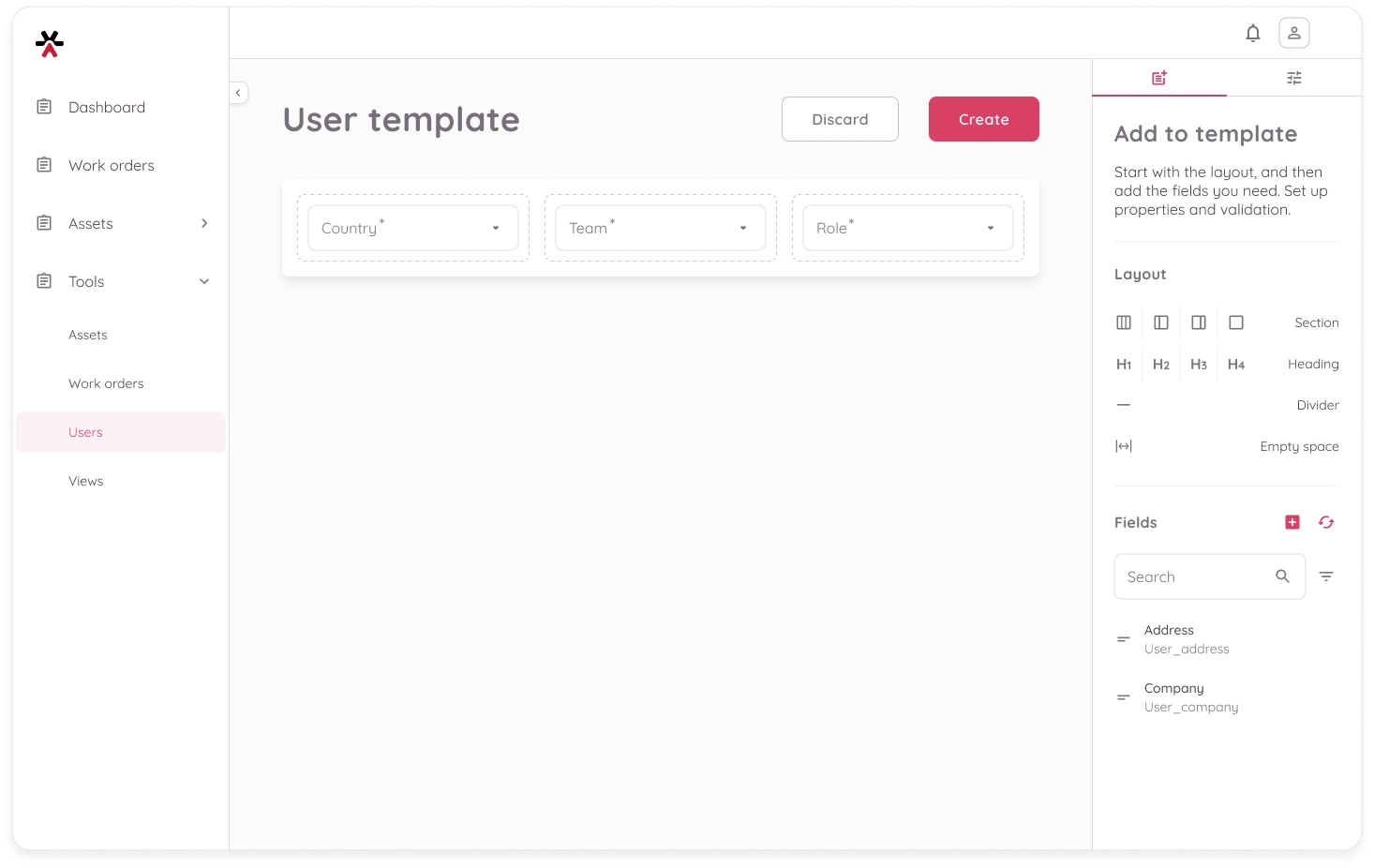
Some field types have optional properties you can configure.
Select a field in the template, then use the panel on the right to set the following:
- Required – Makes the field mandatory for assets using this template.
- Character limit – For text fields; define minimum and maximum character count.
- Value limit – For numeric fields; set minimum and maximum values.
- Decimal places – For decimal fields only; specify the number of digits after the decimal point.
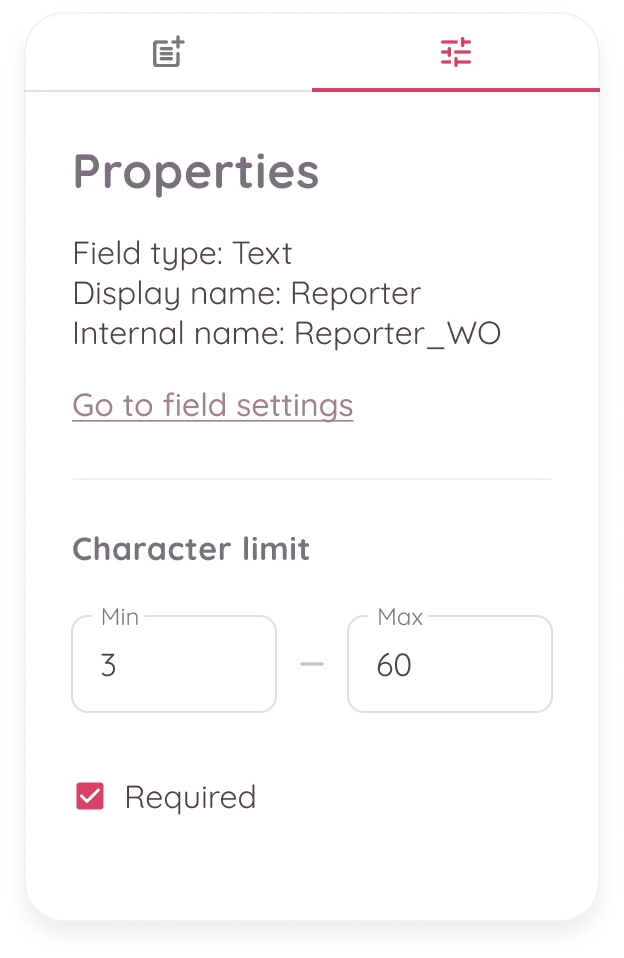
To remove any field or layout element, select it and click the Delete icon in the top-right corner of the element.
- Once all information is filled out, click Create to save the template. You will be redirected back to the list where the template will now appear.
What Happens Next?
- New and existing users will automatically follow the structure defined in the template.
- You can start creating User groups to segment users based on shared attributes