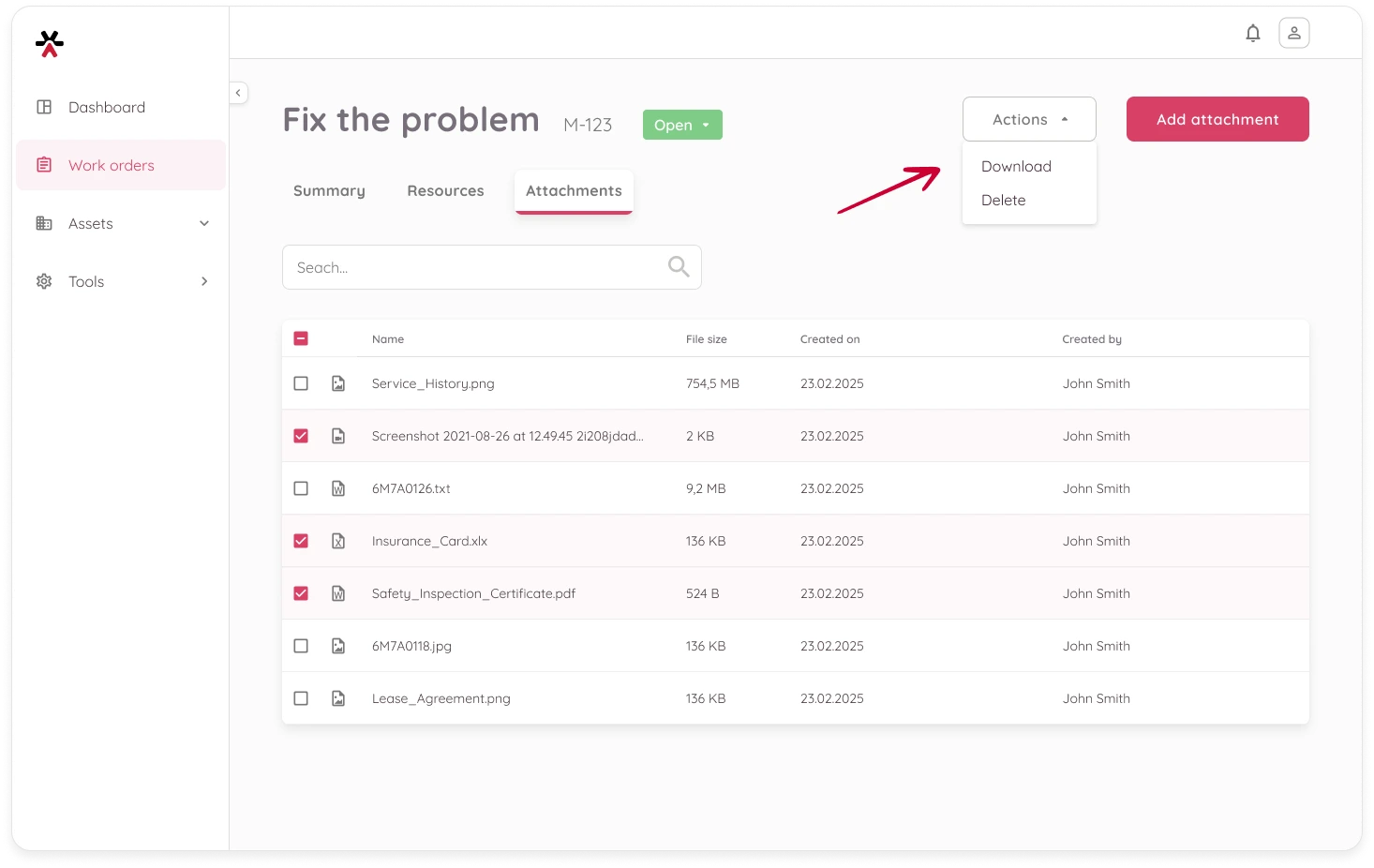Attachments help provide extra context or reference materials to your work orders – images, documents, certificates, and more.
Add a Resource to a Work Order
- Open a work order and navigate to the Attachments tab.
- Click the Add attachment button in the top right.
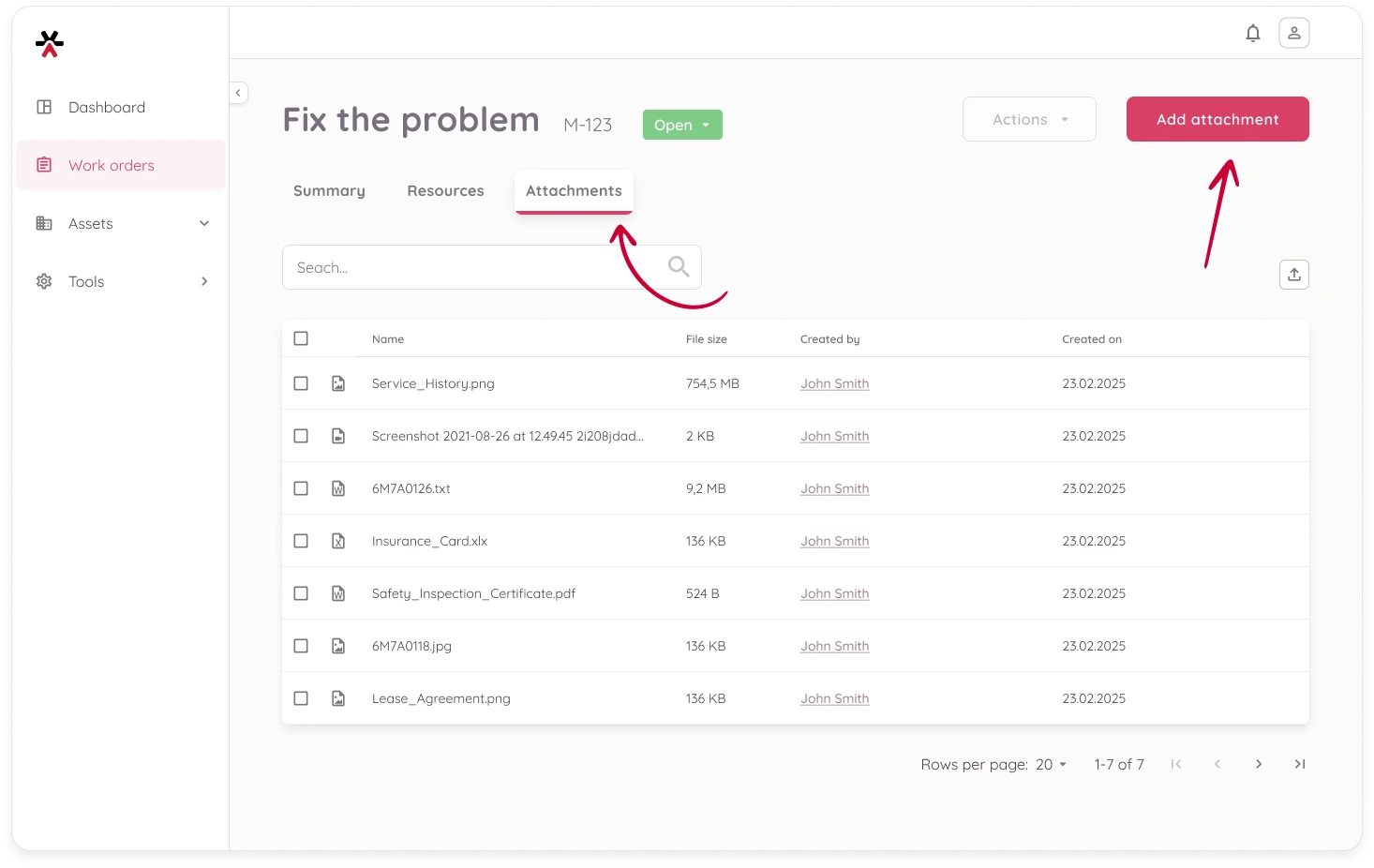
- A modal will open where you can upload files.
- Drag & drop your files into the upload area
- Or click to select files from your computer
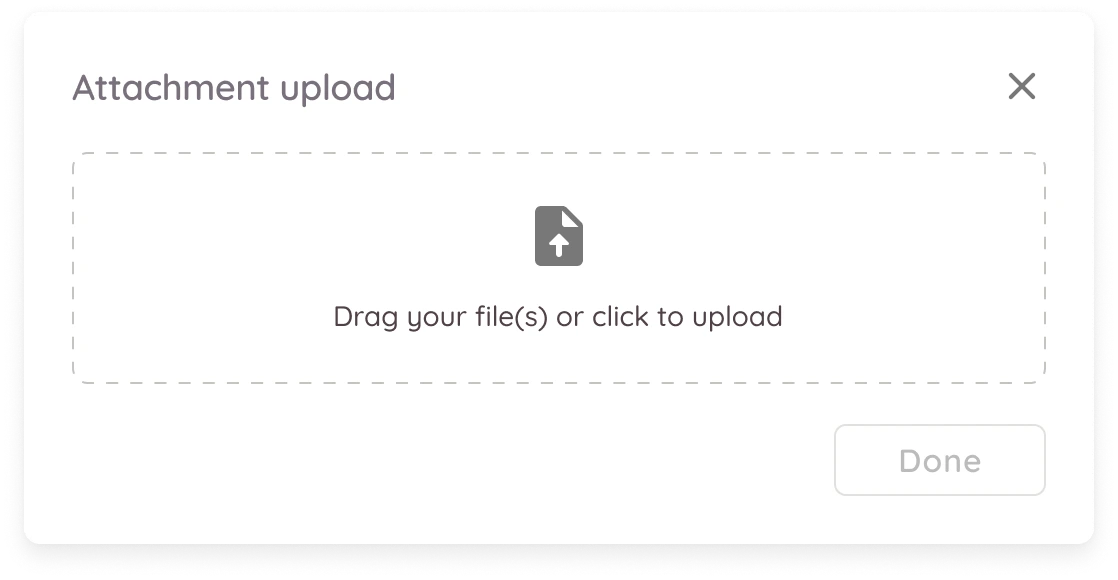
You can upload multiple files at once. While uploading, you’ll see progress bars for each file.
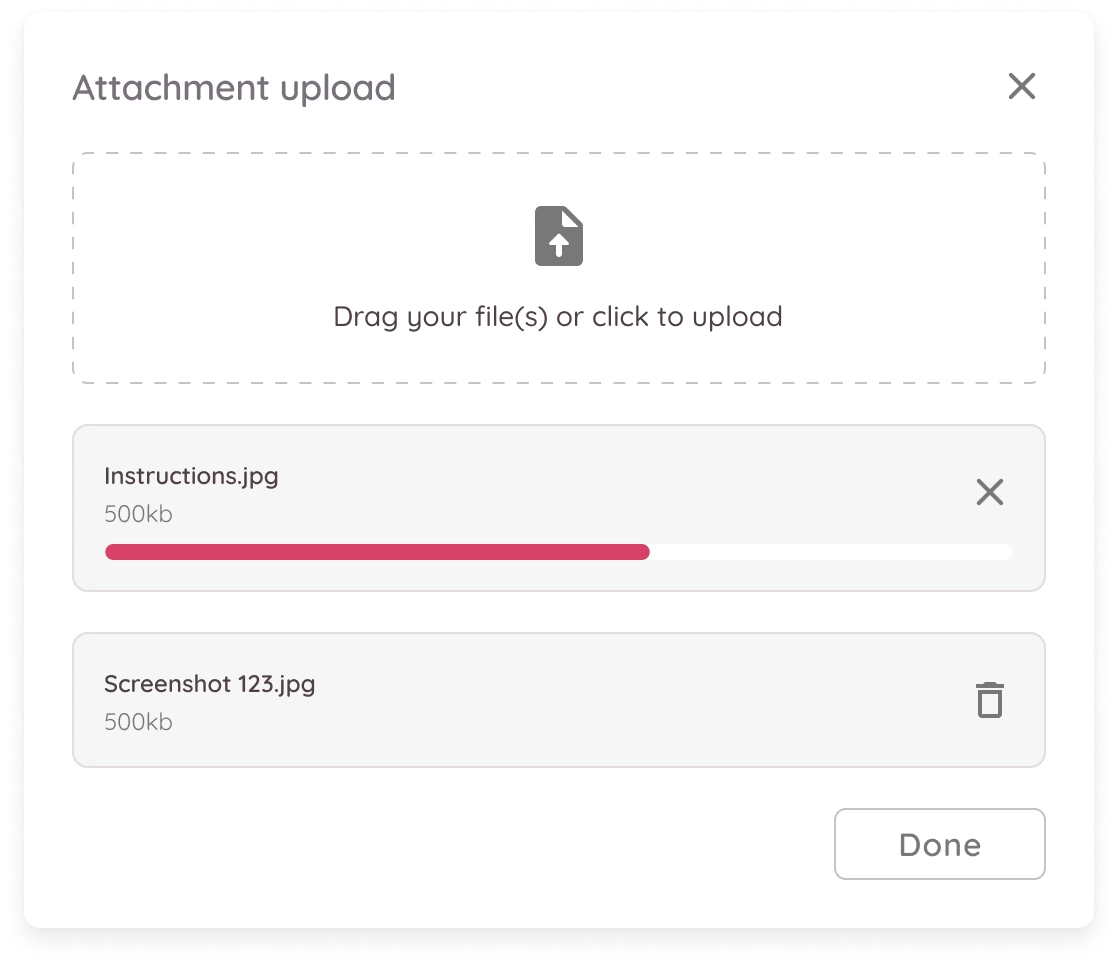
- Once your files are uploaded, click Done. You will be redirected back to the list of attachments. You can preview them, download, or delete if needed.
Actions with Attachments
You can manage individual or multiple attachments directly from the Attachments tab in a Work Order.
Preview and Manage Individual Attachments
- Click any row in the table to open a preview.
- Images display a thumbnail
- Other file types show a file icon
- From the preview, you can:
- Download the file to your local device
- Delete the attachment
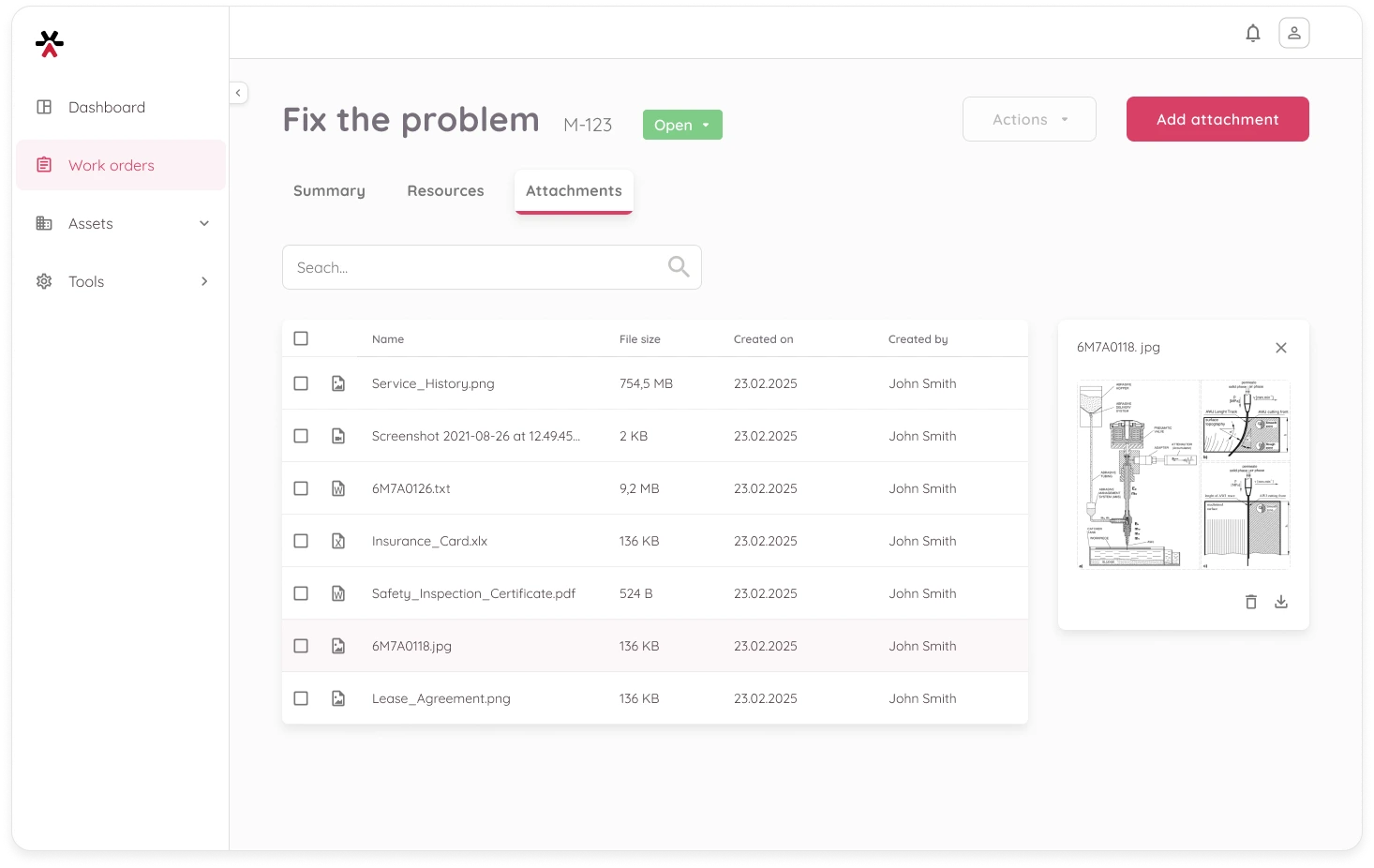
Bulk Actions
To manage multiple attachments at once:
- Select the checkboxes for the rows you want to modify
- Click the Actions button in the top-right corner
- Choose Download or Delete