Work order types are essential for organizing and managing work orders in a consistent way. Before you can create and schedule any work orders, you’ll need to start by creating at least one work order type.⠀
Steps to Create a Work Order Type
- From the main navigation menu, go to the Tools section and select Work orders from the submenu.
- Click the Create type button in the top-right corner of the page.
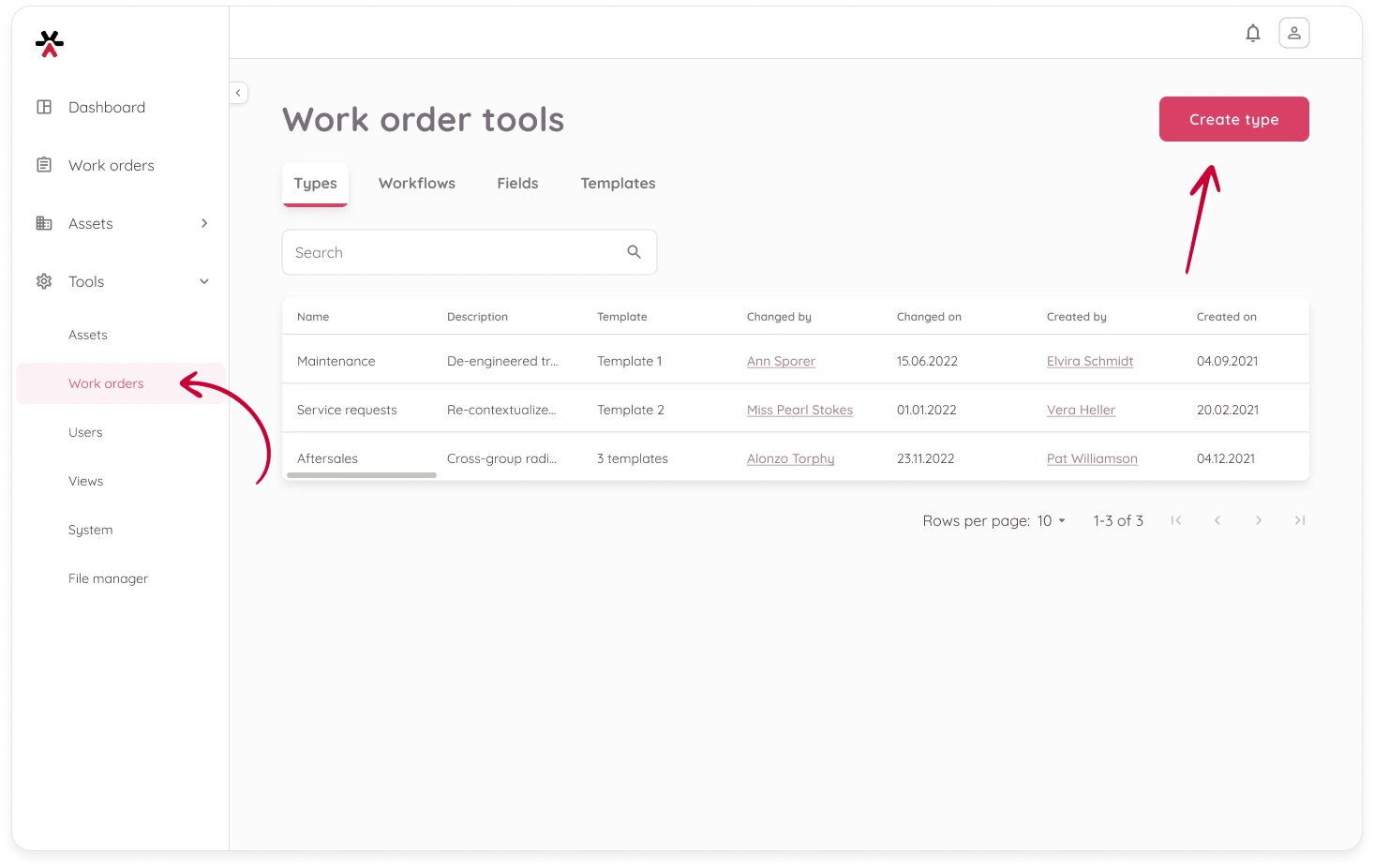
- Fill in the following fields:
- Name – A short, descriptive name (e.g. Maintenance)
- Prefix – A short identifier added to the beginning of each work order number
- Prefixes help quickly identify work order types. For instance, M-123 might represent a Maintenance issue, while IN-005 could refer to an Inspection.
- (Optional) Description – how or when this type is used
- (Optional) Template – if you’ve already created templates, you can link one or several here
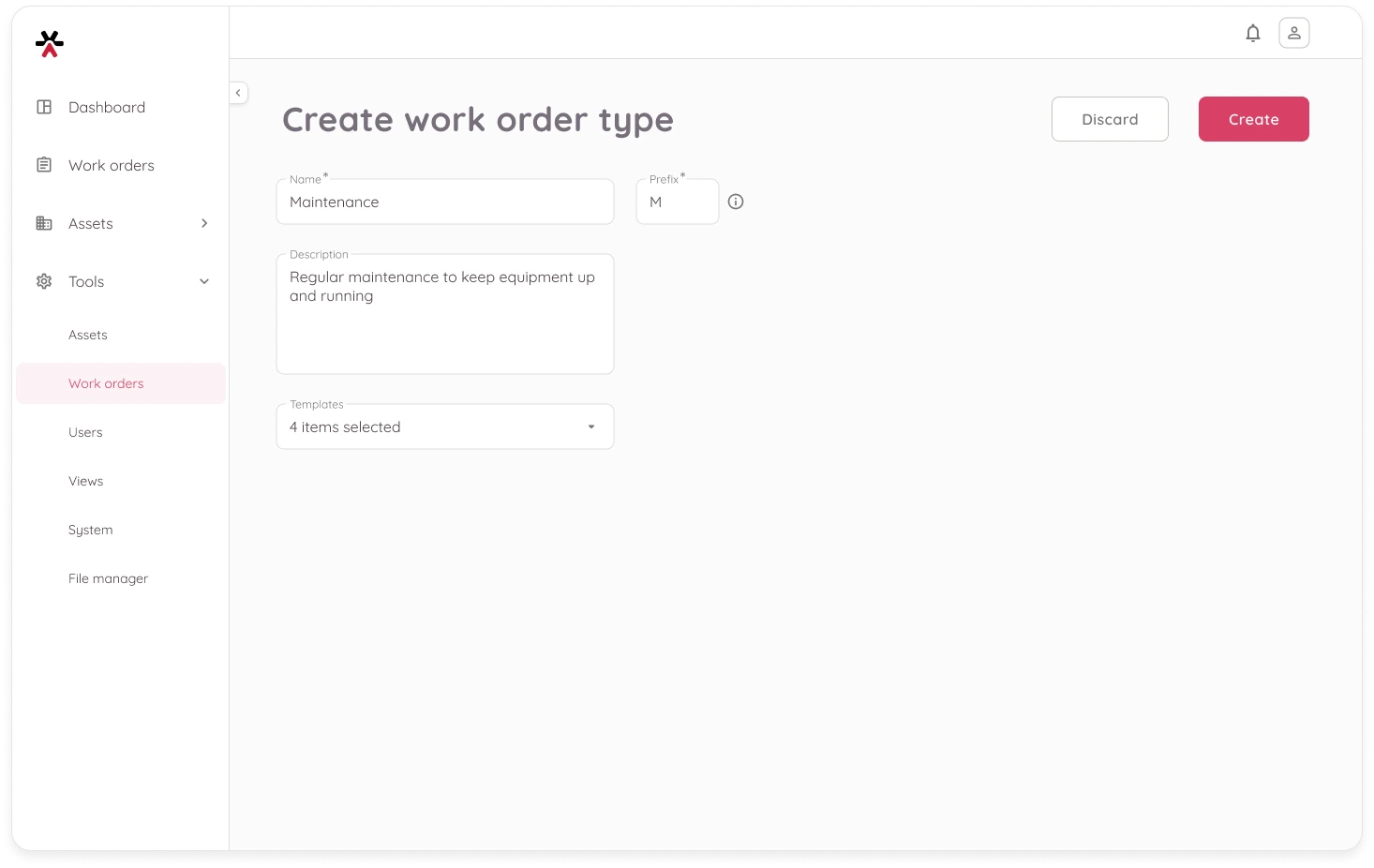
- Once all information is filled out, click Create to save the type. You will be redirected back to the list.
What Happens Next?
After saving, your new work order type will be available throughout the system.
You can now:
- See the type appear as a tab in the Work orders section.
- Configure related settings – such as workflows, fields, and templates.
- Start creating work orders using this type.