Prerequisites
Before creating an asset, ensure the following:
- The asset structure, asset fields, and at least one asset template have been configured in Tools.
- You have the necessary permissions to create assets.
Steps to Create an Asset
- From the main navigation menu, go to Assets and select a register from the submenu.
- Click the Create asset button in the top-right corner of the page.
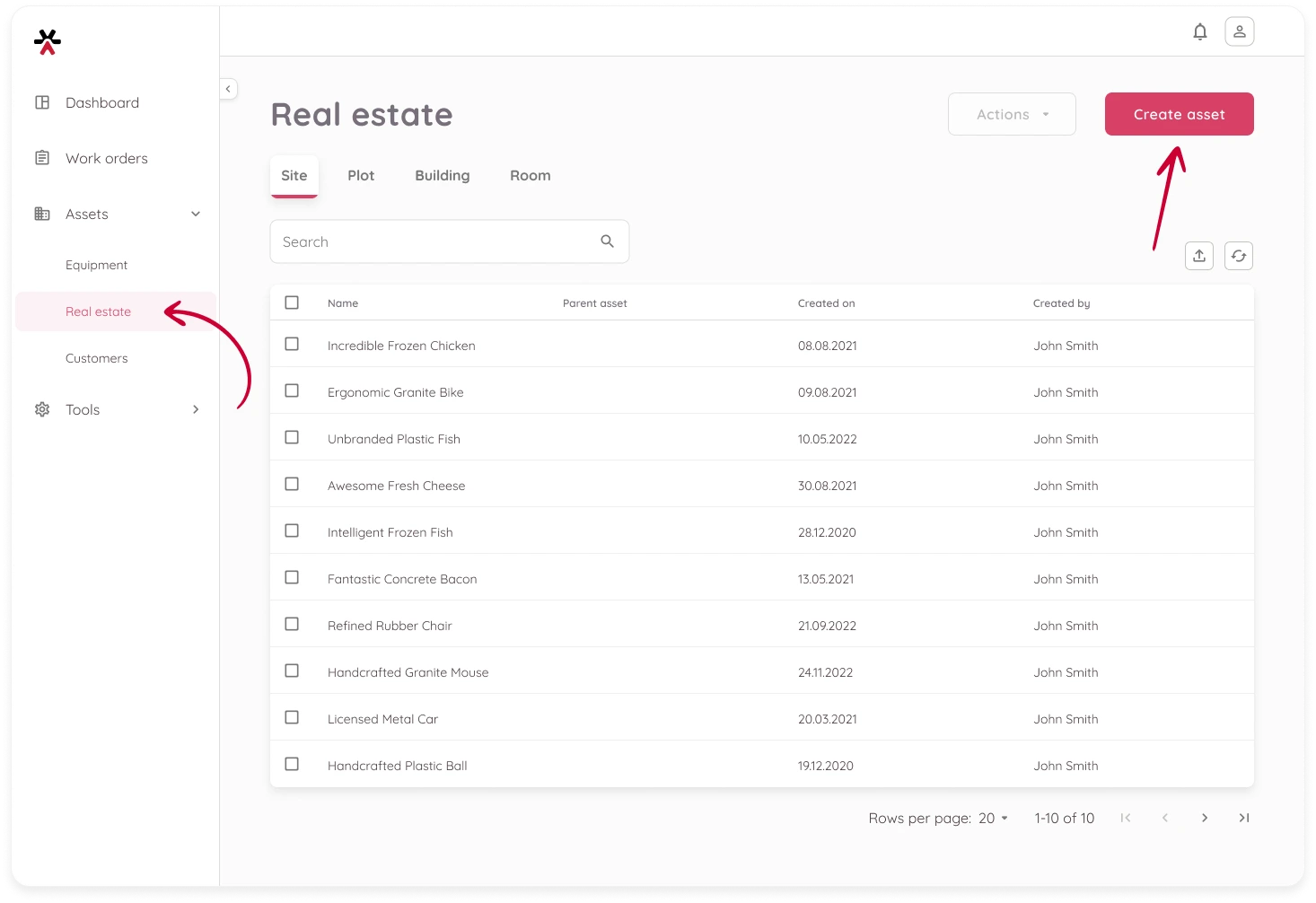
- Provide the general information:
- Select the hierarchy level
- (Optional) Choose a parent asset
- ⚠️ You can only select a parent from one level above in the asset hierarchy
- If not automatically applied, select an asset template
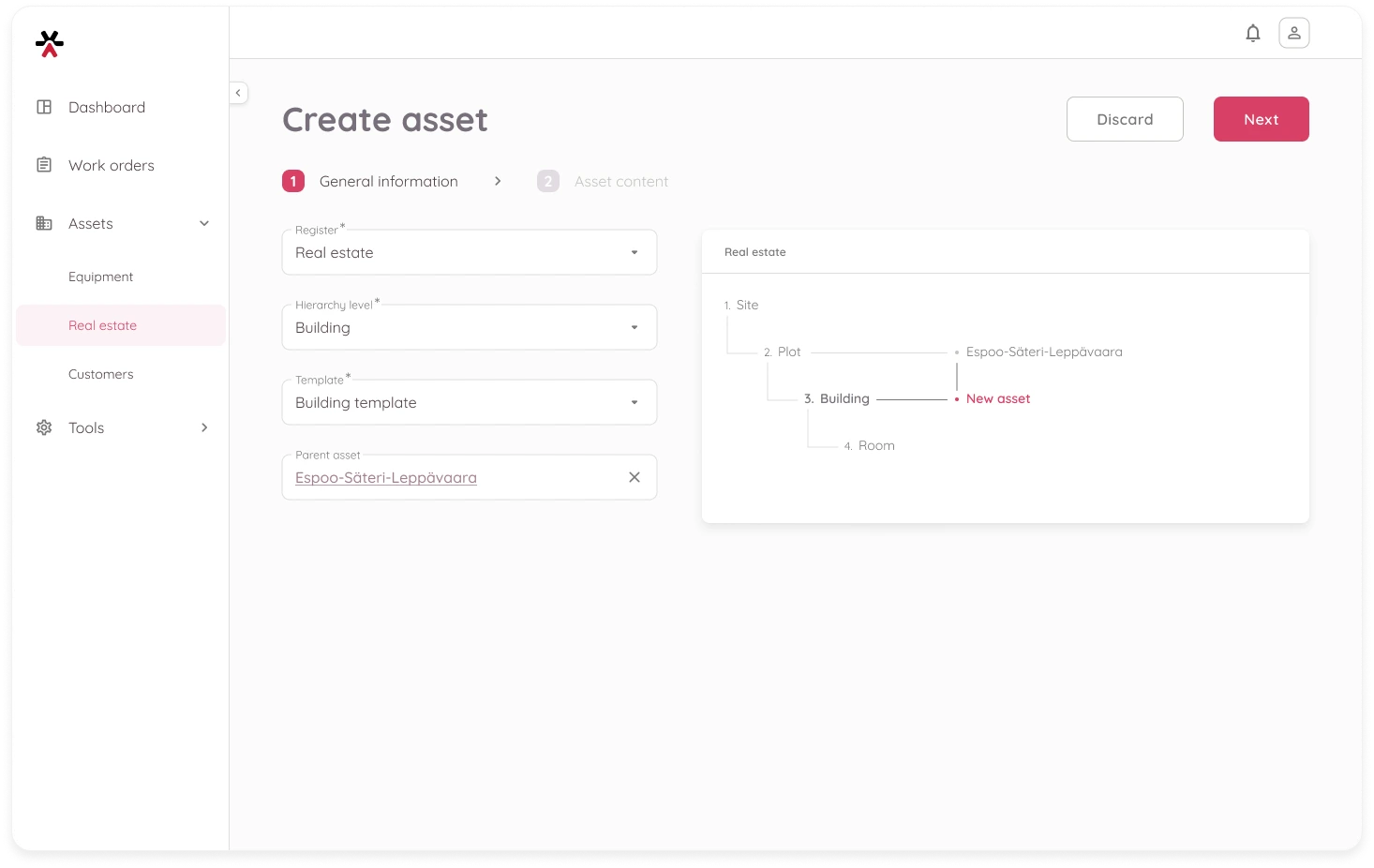
- Click Next to continue.
- Fill in asset details on the Asset content tab:
- Complete the fields provided in the selected template.
- (Optional) Add any notes relevant to the asset. You can do it later as well.
- (Optional) Enter the asset location. You can do it later as well.
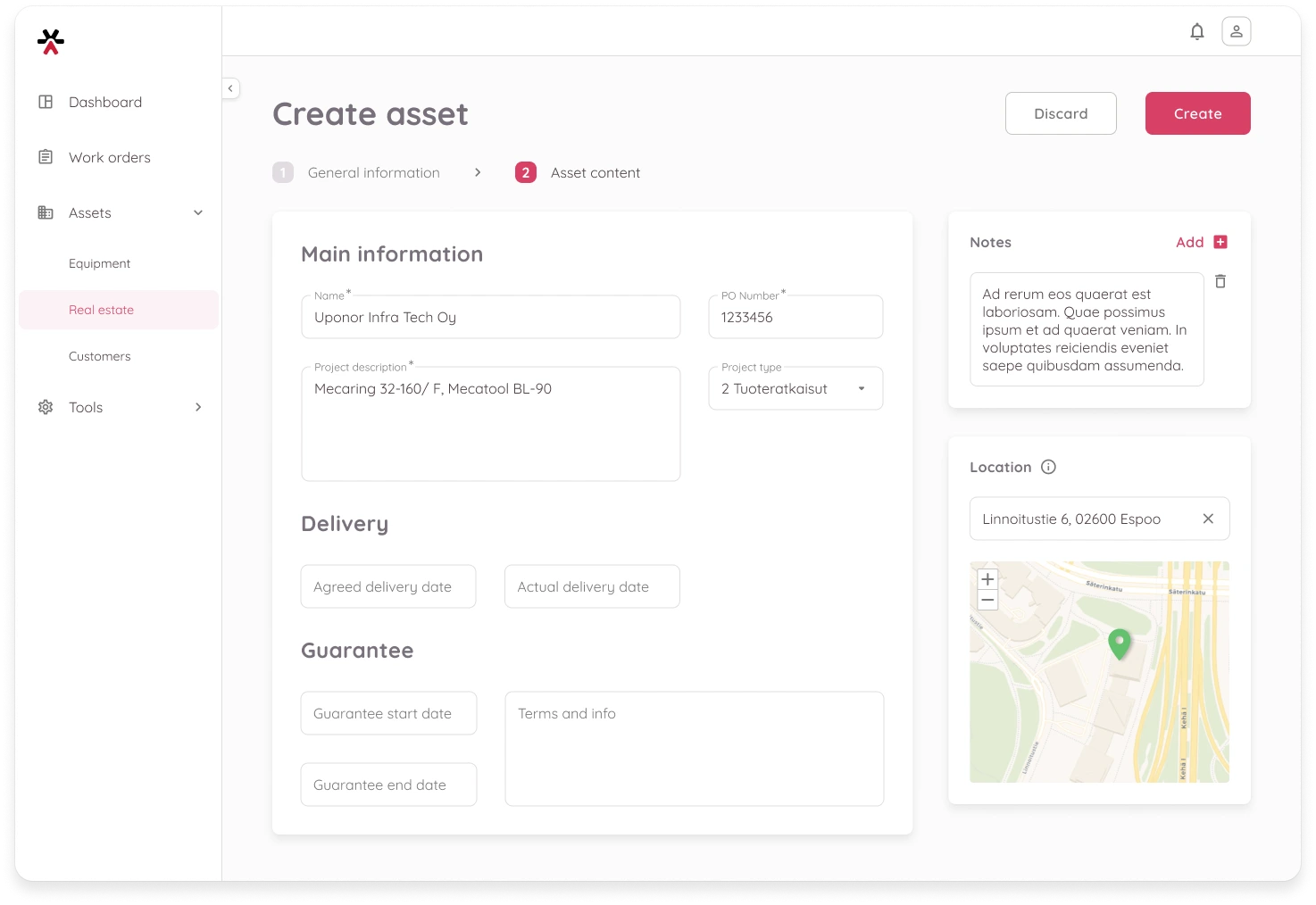
- Once all information is filled out, click Create to create the asset. You will be redirected back to the list where the new asset will now appear.
What Happens Next?
You can now:
- Add files, integration, or service view from the Asset page
- Link this asset to work orders
- See your asset on the map in the Dashboard